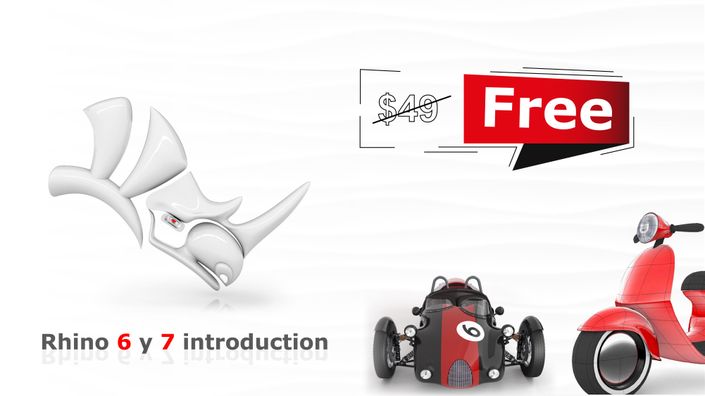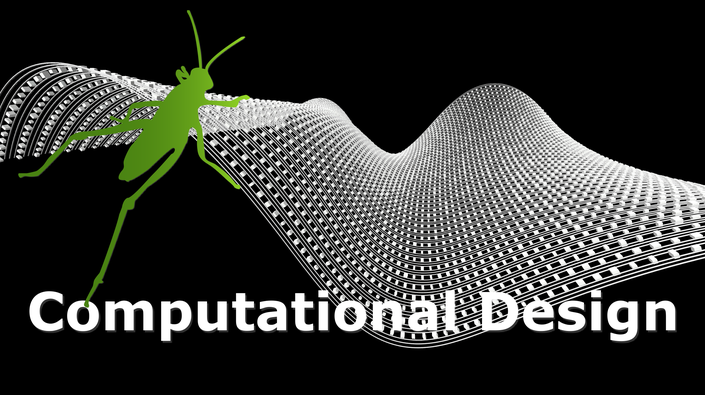Enjoy 20% OFF with coupon code: RHINO3DEDUCATION20 at checkout for a limited time.
Note: You will have access to this course for 2 years after the date of purchase.
*Our online courses do not qualify for proof of academic status for a Rhino educational license as we are not an accredited school offering a degree program.*









Outline of this course [ +/- 10 Hours to complete ]
Note: Subtitles in English, French, Italian, Spanish, Portuguese, and German are available.
- 1.1 Few simple rules to follow during this course (Google Chrome) (2:38)
- 1.2 Make sure you do have Rhino 7 before you take this course
- 1.3 Recognize these icons during this course
- 1.4 The interface of Rhino (5:25)
- 1.4 (a) ... [Rhino 8+] Switch in between a White or Black interface (3:24)
- 1.4 (b) ...[Rhino 8+] Vertical & horizontal panels + extend the screen (2:25)
- 1.5 How to enter commands (4:19)
- 1.6 Units, template units, and learn how change units (2:43)
- 1.7 Help!!! Where to find it and the F1 key. (2:14)
- 1.8 Few things about toolbars and the MRU [Last used buttons] (6:17)
- 1.9 Undo, your best friend from now on... (2:36)
- 1.10 [Rhino 8=] The interface of Rhino for Windows and for Mac (0:47)
- 1.10 Question and Answers: [ Q & A ]
- 2.1 Open the 3D_Tun_Tun_Plastic_Parts.3DM and learn how to select and deselect objects (4:17)
- 2.2 Selecting using a window or crossing (2:35)
- 2.2 ...(a) [Rhino 8+] Rectangular region selection (0:49)
- 2.3 Change the Popup list menu and the Popup toolbar (4:54)
- 2.4 Get used to work with filters (7:00)
- 2.5 Explore new ways to select objects in Rhino 7 (4:50)
- 2.6 Groups (3:51)
- 2.6 (a) ... [Rhino 8+] Ungroup all selected objects (1:21)
- 2.7 The visibility toolbar and the command Isolate Objects (4:39)
- 2.8 Quiz
- 2.9 (2D-ENG) Question and Answers: [ Q & A ]
- 3.1 Working with Points (5:26)
- 3.2 Line, line segments, polyline, a line from midpoint, a line normal and vertical to CPlane (8:04)
- 3.3 Arcs, Circles, Ellipses, and the Elevator Mode! (9:15)
- 3.4 Rectangle and polygons. (6:02)
- 3.5 The Permanent Osnaps and the one time only Osnaps (13:49)
- 3.6 Construction planes (CPlanes - Protractor) and the named cplanes panel. (10:42)
- 3.6 (a) ...[Rhino 8+] Auto CPlane [Construction Plane] (3:09)
- 3.7 Add and delete guide-lines (2:22)
- 3.8 Absolute, relative, and polar coordinates (9:41)
- 3.8 (a) ... Different ways to enter numbers in the Metric and Imperial Units (6:58)
- 3.9 Exercise or homework
- 3.10 (2D-ENG) Question and Answers: [ Q & A ]
- 4.1 Where the Gumball is located, its toolbar, and turn it on and off (1:16)
- 4.2 Move, scale, and copy objects with the Gumball (5:48)
- 4.3 Rotate with the Gumball and relocate the Gumball [ Pivot ] (3:48)
- 4.4 Align the Gumball (2:02)
- 4.5 Exercise or homework (2:31)
- 4.6 (2D-ENG) Question and Answers: [ Q & A ]
- 4.6 [Rhino 8+] Relocate the origen of the Gumball [ Pivot ] (0:35)
- 4.7 [Rhino 8+] Solid extrude or open extrude with the Gumball (1:04)
- 4.8 [Rhino 8+] Cut or boss with the Gumball (3:09)
- 4.9 [Rhino 8+] Inset and PushPull (4:35)
- 4.10 [Rhino 8+] Model this small 3D house using mostly the Gumball (8:05)
- 6.1 Let's make few layers and group some of them (6:29)
- 6.2 Turn on, off, lock layers, and copy objects to layers (9:45)
- 6.3 The Filters (4:14)
- 6.3 (a) ...[Rhino 8 +] Search layers and arrange them more easily (1:32)
- 6.3 (b) ...[Rhino 8+] Another way to organize your layers and more! (3:17)
- 6.4 Stage Manager (3:46)
- 6.5 Display line types on and off [ LinetypeDisplay ] and create a new one (3:57)
- 6.6 Print width, do not print, and [ PrintDisplay ] (6:02)
- 6.7 SetLinetypeScale (1:57)
- 6.7 (a) ...[Rhino 8+] Linetypes (2:31)
- 6.7 (b) ...[Rhino 8+] Style of lines (5:01)
- 6.7 (c) ...[Rhino 8+] SetCustomLinetype and SetLinetype (3:04)
- 6.7 (d) ...[Rhino 8+] Extract line type segments (1:08)
- 6.8 Exercise or homework
- 6.9 [Rhino 8+] Highlight object layer (0:39)
- 6.10 [Rhino 8+] Layer Section Style [ More on 9.5 (b) ] (1:36)
- 6.11 (2D-ENG) Question and Answers: [ Q & A ]
- 7.1 The grid (4:24)
- 7.2 The Hatch, Gradient Hatch, Hatch Base and Hatch Scaling (12:38)
- 7.2 (a)... Let us hatch this floor plan (7:48)
- 7.3 Files and how to add a path (4:33)
- 7.4 Display modes (6:01)
- 7.4 (a) ...[Rhino 8+] New Monochrome render mode (1:14)
- 7.5 Cursor tooltips (1:23)
- 7.6 Modeling aids with nudge (2:53)
- 7.7 Homework
- 7.8 (2D-ENG) Question and Answers: [ Q & A ]
- 8.1 The Tab key (Lock Dir) (3:38)
- 8.2 Distance and angle constraints entry (2:17)
- 8.3 Point filters (1:35)
- 8.4 Evaluate a point, length, and distance (5:10)
- 8.5 Angle, Diameter, and Radius (3:20)
- 8.6 Bounding box, area, and volume (5:45)
- 8.7 Smartrack (6:24)
- 8.7 (a) ...[Rhino 8+] Ortho - Snap to Z Plane (2:32)
- 8.8 Explode and join (3:34)
- 8.9 Zoom 1:1 and Zoom1To1Calibrate (4:41)
- 8.10 Trace and scale 1 to 1 (4:11)
- 8.11 Exercise or homework
- 8.12 (2D-ENG) Question and Answers: [ Q & A ]
- 9.1 Duplicate edge and border (3:27)
- 9.2 Object intersection (2:16)
- 9.3 Section and contour (3:41)
- 9.4 Make 2D drawings (3:53)
- 9.5 ...... [Rhino 8+] Clipping Section Creation (3:42)
- 9.5 (a) ...[Rhino 8+] Create clipping section drawings (2:29)
- 9.5 (b) ...[Rhino 8+] Extract clipping sections and slices (2:57)
- 9.5 (c) ...[Rhino 8+] Nested clipping drawings (4:36)
- 9.5 (d) ...[Rhino 8+] Turn on history and make a few edits to the clipping planes (2:03)
- 9.5 ISO or DIN standards [ First or Third angle projection]
- 9.6 ...[Rhino 8+] JoinCopy (1:19)
- 9.6 (a) ... Homework
- 9.7 (2D-ENG) Question and Answers: [ Q & A ]
- 10.1 Annotation dot (5:59)
- 10.2 Add or remove arrow head on a curve (1:42)
- 10.3 Create a text block or single line of text (13:55)
- 10.3 (a) ... Draw a simple title block with Atributes (10:40)
- 10.3 (b) ... How to check your Spelling (3:12)
- 10.4 Select a Dimension style and set current dimension style (5:30)
- 10.5 Create a new Dimension styles and edit them in millimeters or meters (9:47)
- 10.6 Create a new Dimension style in Inches (Imperial) (4:06)
- 10.6 (a) ... A new Dimension style in Feet-Inches-Architectural (11:14)
- 10.7 Horizontal and vertical dimension (9:10)
- 10.7 (a)... Linear dimension (Both Horizontal and Vertical at the same time) (1:57)
- 10.8 Radial and diameter dimension (4:32)
- 10.9 Angle, rotated, and aligned dimension (3:08)
- 10.10 Ordinate dimension (9:53)
- 10.11 Recenter dimensions and find and replace text (3:26)
- 10.12 Revision cloud, Leader annotation, and Center mark (5:00)
- 10.13 Draw order or display order and match (3:54)
- 10.14 (a) ... Exercise: Draw and dimension a 2D Bracket in inches (12:16)
- 10.14 (b) ... Exercise: Draw and dimension a Face Plate in MM (9:55)
- 10.14 (c) ... Exercise: Dimension this one-bedroom apartment (10:13)
- 10.15 (a) ...How to calculate the size of the Page = Sheet in Model Space base on the scale you want to print (8:39)
- 10.15 (b) ... Calculate the size of the Page in Model Space for 1/4" = 1' (8:55)
- 10.15 (c) ... Print to scale 1:25, 1:50, and 1:100 in the Metric system (6:02)
- 10.16 Change from the Metric Dimensions to the Imperial Dimensions (Change Annotations Styles) (2:36)
- 10.17 Big surprise in Rhino 7! (4:30)
- 10.18 Homework!
- 10.19 (2D-ENG) Question and Answers: [ Q & A ]
- 11.0 What is the Page Layout and a Detail View (Overview) (5:41)
- 11.1 How to make a new layout or page layout (3:11)
- 11.2 Make 4 new layout details (6:18)
- 11.3 Add a new detail view (3:25)
- 11.4 Layout properties and change the default color of the background (2:02)
- 11.5 Hide and show objects in detail (4:11)
- 11.05 (a) ... Let us optimice hiding objects (4:35)
- 11.6 Hide and show layers in detail (2:06)
- 11.6 (a) ...[Rhino8+] Layout On or off layers in details views (3:39)
- 11.6 (b) ...[Rhino8+] New Detail on (3:25)
- 11.7 How to lock a detail view (2:26)
- 11.8 Scale each layout detail window (6:31)
- 11.9 Toggle annotation scaling and hatch scaling (9:58)
- 11.10 Add clipping planes in Model Space and in a Detail View (8:09)
- 11.10 (a) ... Exercise # Make a Page Layout using a clipping plane (9:31)
- 11.11 Viewport tab control, layout panel, and LayoutTab=Combined (4:55)
- 11.12 Print --> Destination of the printout (4:24)
- 11.13 Print --> View and output scale (8:41)
- 11.14 Print --> LineTypes and Line Widths (6:20)
- 11.15 Print --> Visibility (2:54)
- 11.16 Lens length, Isometric Views, and Projection (4:29)
- 11.17 Named views and named positions (3:50)
- 11.18 (a) ... Exercise (a) Print from the Page Layout Scale: [1/4" is equal to a Foot] (10:25)
- 11.18 (b) ... Exercise (b): Draw a Page Layout Template to reuse (6:39)
- 11.19 (2D-ENG) Question and Answers: [ Q & A ]

Get your personalised certificate
If you cover more than 90% of the course, you will be able to download your personalized certificate of completion.
Hi, I’m Andres your instructor
Andrés is a software trainer and developer since the 1980s. He has developed applications for diverse design markets as well as training materials for different CAD and Design software products, including AEC Metric PRO, Mepal Draw, and the Integrator (BIM) for Autocad (2010-2016). Also, he has created training materials for the Rhino community at www.rhino3d.tv. Andrés has also written numerous multimedia instructional materials for Rhino, Flamingo, Grasshopper, RhinoCAM, SudoHopper3D, etc.